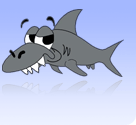How to access a UL fileshare from Skynet
by John Madden
A lot of lecturers put notes up on fileshares in the college for students to access. Usually, this means going into college, queuing for a computer, getting the notes, putting them on a disk or copying them to Skynet and going home again. Well, never may you have to leave your comfy seat at home again!!
Let's presume that your lecture notes are on //intel_comm/et1234 and you want to get at them from Skynet. Because Skynet can't broadcast onto the UL network to find NetBIOS names, we need to resolve intel_comm to its IP address. To do this, we use nmblookup as follows:
nmblookup -U 10.220.1.10 -R intel_comm
This will return the ip address for intel_comm. Let's presume for the rest of this tutorial that it returned 123.456.789.10.
The IP address above (10.220.1.10) is the WINS server for the UL internal 10.* VLANs. This machine should have the IP address for all college shares.
The next thing to do to access the files is to mount the fileshare into a directory. Firstly, create a directory to mount the fileshare into -- I use tmp_mount. Then, to mount the fileshare, we use the smbmount command as follows:
smbmount //intel_comm/et1234 $HOME/tmp_mount -oip=123.456.789.10,username=undergraduate\\1234567
Above, //intel_comm/et1234 is the share we want to access, $HOME/tmp_mount is our mountpoint and -o is a command line option to smbmount to pass options to the command. The options we passed it are ip= the IP address of the machine we want to access (returned from the nmblookup command above), and username=. The username should be your ID number with undergraduate\\ put in front of it. When you are asked for a password, use the password for your college account.
If you have a staff account, the same will work. Just replace undergraduate\\ with staff\\ and replace the ID number with your staff username.
Finally, when you're finished with the fileshare, you should disconnect from it using the smbumount command as follows:
smbumount $HOME/tmp_mount
You should replace tmp_mount above with the actual directory you created for mounting the fileshare.
Summary
nmblookup -U 10.220.1.10 -R machine name
gives
the IP address of machine name. This is needed for the next step.
smbmount //machine name/share name -oip=ip returned from above,username=domain\\username
where machine name is the name of the server, share name is the name of the share, domain is either undergraduate or staff and username is either your ID number or staff username, depending on which domain you choose.
smbumount $HOME/mount_point
to disconnect from the fileshare.